Optimize images for SEO: 5 perfect steps
A picture is worth a thousand words, both for creative souls and for Google. Do you want to gain a better position for your website? Do you know how to optimise images for SEO? Below, we provide five pieces of advice and an extra recommendation so that you can learn how to optimise your photographs in a way that reinforces the general position of your website and, at the same time, so that they appear in Google searches independently.

Contenido
SEO action checklist for optimising your images
1. Choose unique and original photos
Google has many images in its database. Add yours! . Show your creativity, even with images that you are only going to use for your blog.
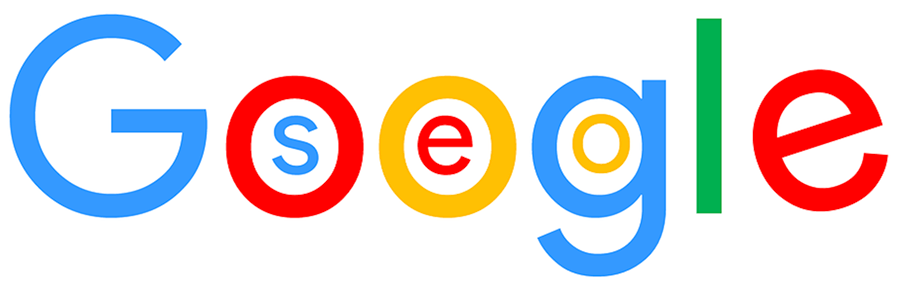
2. Optimise the image size
Image size is very important, as larger images mean that they take longer to download from your website.
Before you even upload your image to your blog or website, you should save it at as small a size as possible. Its logical that professional photographers would want to show their images at the highest resolution, but you have to keep in mind that the users that visit your website use normal computers and mobiles, which don’t provide the best quality images and which automatically re-dimension these elements. For this reason, you should reduce the size of the image before you upload.
Any image editing software can do this, from Photoshop to Gimp, including the classic Paint. The smaller the image the more optimised it will be (70kbs is a good size). Keep in mind that a single webpage with lots of photographs will also be large.
3. Optimise the image file name
A crucial element for optimising your images is their file name. Try to give them a descriptive name, without abbreviating words, and use the keywords which you want to position. Don’t let your files be saved as IMG00002, as you will lose the opportunity to indicate to Google what the subject of your photo is from the file name. If you have various images for a single product, service, model or element, it is best to describe these independently, by adding another piece of information (if it is a panoramic scene or a short take, if the posture of the model is one way or another, if it is in focus or out of focus…).
4. Optimise the image attributes
The alt, attribute alt or “alternative text” allows you to describe the content of a graphic file. That is, it allows you to describe to Google what is in your image. As Google cannot “see” images (for now) this is the element that it uses to learn what things appear in the photo. This attribute is also the one used by different software reading programmes for people who are visually-impaired, which is the reason why it is important to accurately describe what appears in the image.
To optimise the attribute alt, you only have to describe the image. As with the image name, try to add keywords like the name and model of the product, but also add other elements, such as the colour or the size.
5. Accompany the image with relevant content
At the end of the day, the SEO is the sum of many factors. Make the image with which you are optimising your content coherent with the text. Google is increasingly improving the way it understands related concepts, so it is not necessary to repeat keywords over and over again. But try to get it to make sense to the user who visits your website. Including an image for the sake of it may not position you any higher and may mean that readers do not spend as much time on your website, but a photo that relates well to the accompanying text will make users see your content in a better light.
Whether through your own social networks or by sending them to people who you think might like them, share your images (or some of them) through links or mentions from their websites. In this way, you will be using your photos to make external links, an important factor in positioning.
Note: On the Arcadina websites, the images are always optimised automatically when you upload them in order to achieve the maximum performance and the best user experience.
“You still don’t have a quality photography website? Well, don’t think about it any longer and create a free website for 14 days without any commitment. This is your moment!”




